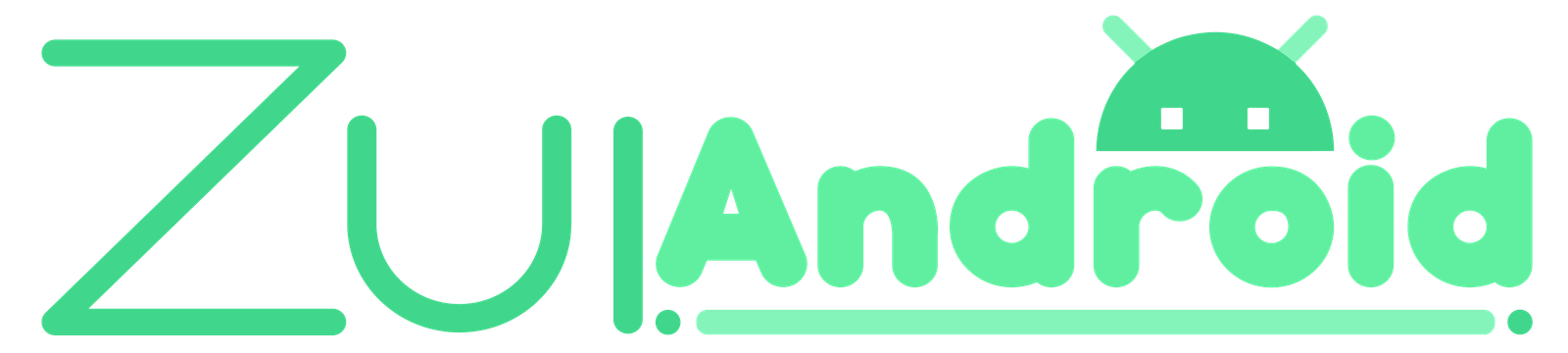These days more and more midrangers have released with a wireless charging functionality. And with that, the number of people facing issues with wireless chargers has become common. We’ve already covered whether wireless chargers damage iPhones or not. In this guide, we will focus on common errors people face and 10 ways to fix wireless chargers not working on iPhone or other Android devices.
Table of Contents
How to fix wireless charger not working on iPhone or Android devices?
1. Power up the charger:
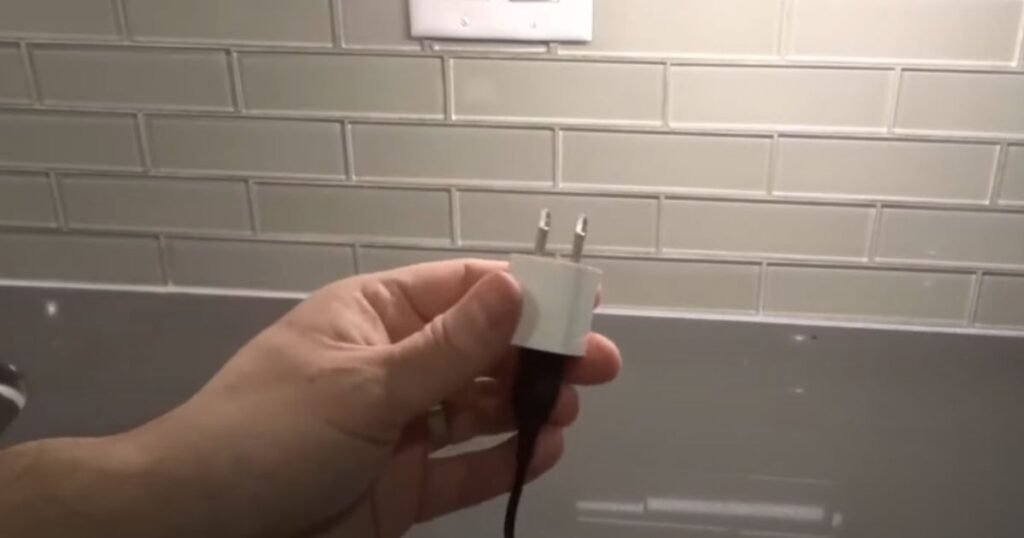
It might seem like a no-brainer, but ensuring the wireless charger is properly connected to a power source is crucial. Verify that the charger is plugged into a functioning wall outlet. Some wireless chargers come with a dedicated power adapter, while others might require you to use a compatible adapter from another device. If your charger uses an adapter, ensure it’s plugged into both the wall outlet and the charging pad. Additionally, check the adapter’s specifications to ensure it provides enough power.
If your wireless charger is not working even after proper connection, check if the adapter you’re using provides sufficient power to the wireless charger. Most wireless chargers with a 10-15W output require an adapter rated for at least 18W to function properly. If you’re unsure about the adapter’s power rating, consult the user manual or manufacturer’s website for specific recommendations.
2. Check your cable:

A faulty cable connecting the adapter to the charger can cause your wireless charger to stop working. Even if the cable appears not damaged, internal wear and tear can decrease its ability to transmit power effectively. Try using the cable that came with the wireless charger.
If you don’t have the original cable or suspect it’s faulty, use a high-quality replacement cable that meets the necessary specifications for your charger. Look for cables that are certified (e.g., MFi for Apple devices) and try to only purchase official cables that are capable of handling the required power output. Using a bad cable can stop wireless chargers from working or performing optimally.
3. Remove the case (during charge):

While phone cases provide valuable protection, some can interfere with wireless charging. This is because wireless charging relies on the alignment of coils within your phone and the charging pad. Bulky cases, especially those made of metal or containing metallic components, can disrupt this alignment and prevent efficient power transfer.
To diagnose if your case is the culprit, remove it from your phone and attempt to charge it wirelessly again. If the phone charges successfully without the case, consider using a thinner case specifically designed for wireless charging. These cases are often made from materials that don’t interfere with the charging process while still offering some level of protection.
4. Stick with Qi wireless chargers:

With various wireless charging technologies emerging, ensuring compatibility is crucial. The majority of smartphones and wireless chargers utilize the Qi (pronounced “chee”) wireless charging standard. This established standard ensures some set safety protocols and standardisation of wireless charging between devices from different manufacturers.
The majority of smartphones use the Qi wireless charging standard but some cheap wireless chargers do not. Opt for a Qi-certified charger for guaranteed compatibility and safety. We have already covered a list of high quality best qi wireless chargers under a budget.
5. Find the sweet spot to place your phone:
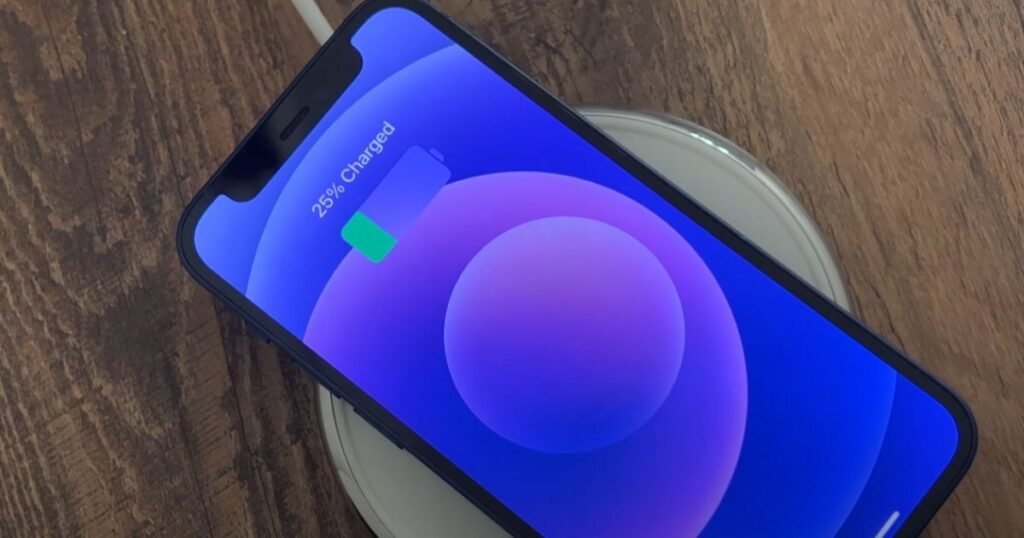
Wireless charging isn’t as forgiving as wired charging when it comes to placement. Unlike simply plugging in a cable, wireless charging relies on precise alignment between the charging coils in your phone and the pad. A slight displacement can cause the wireless chargers to stop working as these coils are typically located near the center of both the phone and the charger.
To ensure optimal charging, carefully position your phone on the pad, making sure the centers of both devices are aligned. You might need to experiment slightly by moving your phone around the pad until you find the “sweet spot” where charging starts consistently. Some wireless chargers even have visual indicators (like LEDs) to help guide you towards the optimal placement for efficient charging.
6. Enable fast wireless charging:
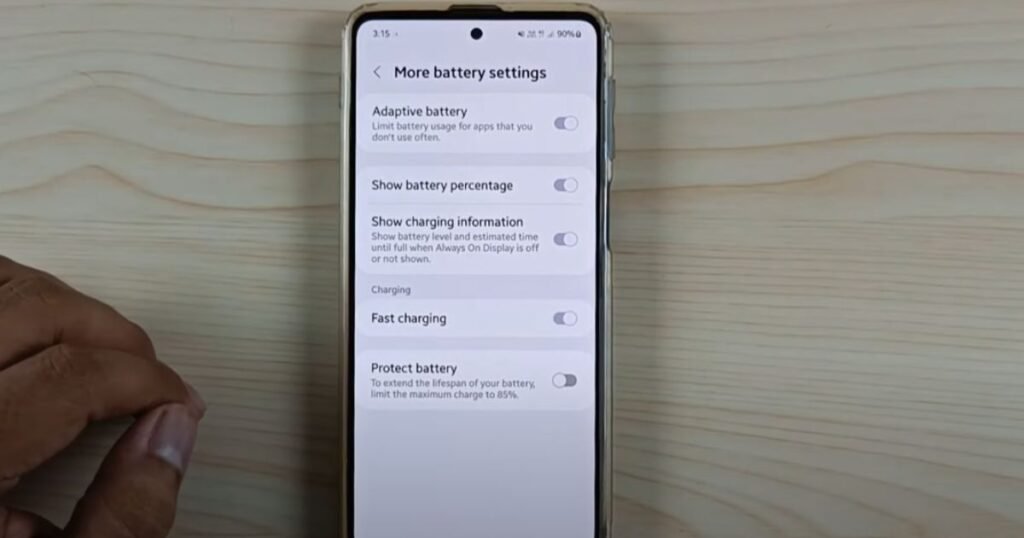
While some phones offer fast wired charging capabilities, their wireless charging might not be as speedy. However, several smartphones boast fast wireless charging technology that can significantly reduce charging times. The key is to check if your phone and wireless charger are both compatible with fast wireless charging.
Consult your phone’s user manual or manufacturer’s website to see if it supports fast wireless charging and what specific technologies it utilizes. Additionally, look for information about the charging capabilities of your wireless charger. If both your phone and charger are compatible with fast wireless charging, you might need to enable this feature within your phone’s settings to unlock its full potential.
7. Wait for cool down:
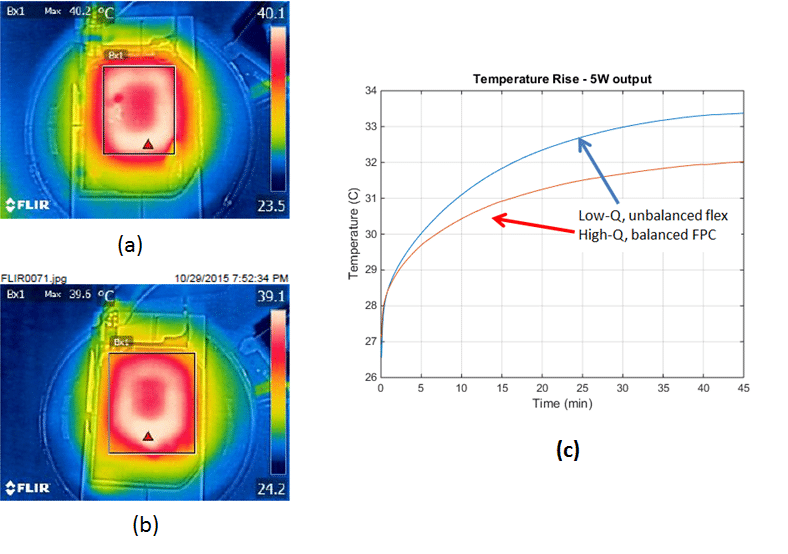
Wireless charging generates heat, and an excessively hot phone can stop charging to protect the battery. This is a safety feature built into many phones to protect the life of your battery. In case you notice that your phone stops charging after a while, it may be due to the increased heat generation during the wireless charging process. If your phone feels very hot, take it off the charger and let it cool down before trying again.
8. Restart Your Phone:

Don’t underestimate the power of a simple restart. Just like rebooting your computer can often fix minor software glitches, restarting your phone can clear temporary issues that might be preventing it from recognizing or interacting with the wireless charger properly.
To restart your phone, locate the power button and hold it down for a few seconds until you see a menu or prompt appear. Select the “Restart” option, and wait for your phone to power off and then back on again. Once restarted, try placing your phone on the wireless charger again to see if the issue has been resolved.
9. Check for Software Updates:
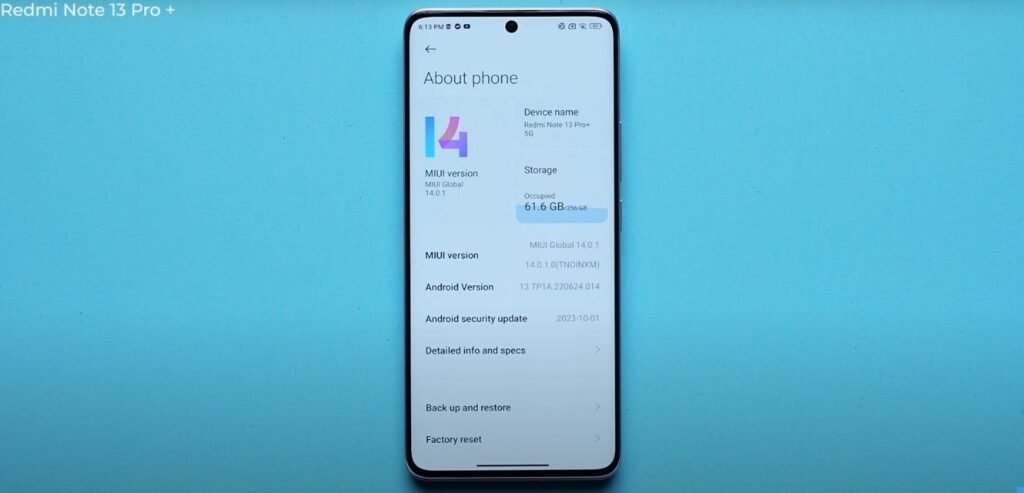
Outdated software on your phone can sometimes lead to compatibility issues with your wireless charger. Similar to how outdated apps might not function correctly on newer operating systems, an outdated phone operating system might not properly communicate with the wireless charging technology.
To check for software updates, navigate to your phone’s settings menu and locate the “Software update” or “System update” section. If an update is available, download and install it according to the on-screen instructions. Once the update is complete, restart your phone and try using the wireless charger again to see if the issue persists.
10. Clean the Charging Pad:
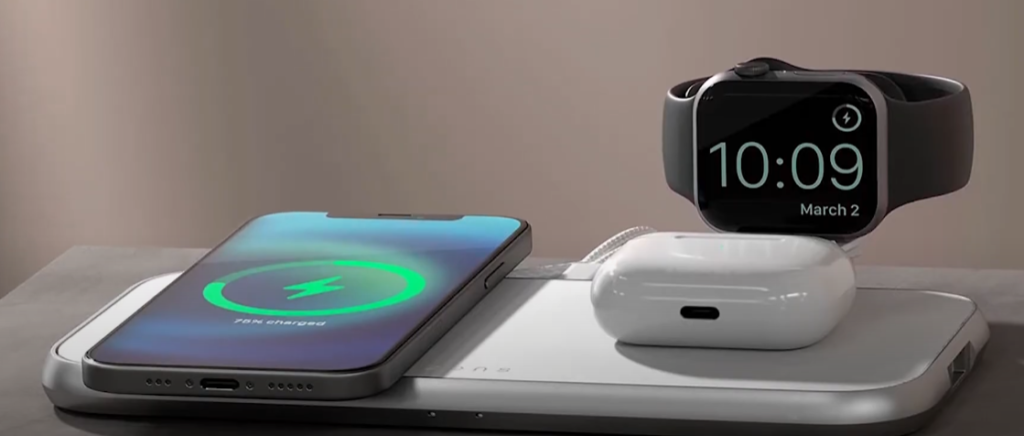
While it might seem insignificant, dust, dirt, and other debris build-up on the charging pad can actually disrupt the wireless charging process. Over time, the charging area can accumulate dust particles, pocket lint, or even small metallic objects. These can interfere with the magnetic field generated by the charging pad, preventing it from transferring power to your phone efficiently.
To clean the charging pad, unplug it from the power source and use a dry microfiber cloth to gently wipe the surface. Avoid using any harsh chemicals or abrasive materials, as they can damage the delicate components of the pad. Once clean, dry the pad completely with another clean cloth before plugging it back in and attempting to charge your phone.

By following these steps, you should be able to diagnose and fix the issue preventing your phone from charging wirelessly, restoring the convenience of simply placing your phone down to power up.