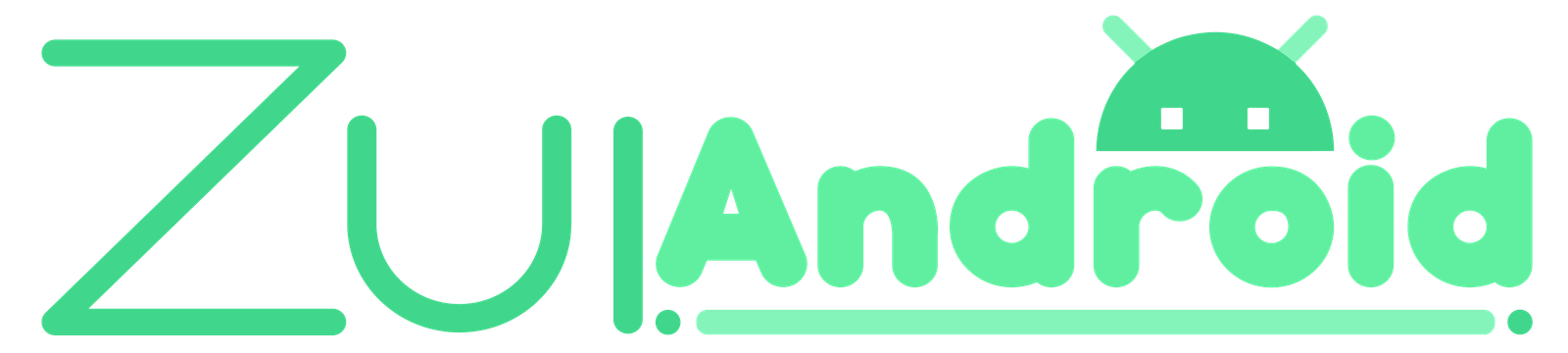Looking for the best Switch emulator for PC? With Yuzu emulator closing its doors, Ryujinx emulator has become the go-to option for running your favorite Switch games, such as Pokemon Scarlet/Violet, Legend of Zelda, Metroid, etc., on your computer. This comprehensive guide will walk you through the entire setup process, from downloading the emulator to configuring your controller and adding games. Get ready to experience Switch games like never before via the best switch emulator for PC – Ryujinx emulator!
What are the system requirements for Ryujinx Emulator?
- Operating System:
- Windows 10 64-bit (or later)
- macOS
- Linux
- Processor:
- Intel Core i5-8600K or equivalent (Ryujinx will still run on less powerful processors, but performance may vary depending on the game.)
- Graphics:
- A video card/GPU that supports OpenGL 4.5 or higher, or Vulkan
- Nvidia GeForce GTX 1060 or equivalent is recommended for smooth performance on most games.
- Memory:
- At least 8GB of RAM
How to play Switch games on Ryujinx emulator?
Playing Switch games on the Ryujinx emulator involves downloading the emulator, acquiring game files, and configuring settings. It’s important to remember that downloading copyrighted game files is illegal unless you own the original cartridge. Here’s a general guide to get you started, but keep in mind legal restrictions:
Step 1: Download the emulator and 7zip
- Download the Ryujinx emulator from the official website. Now you would require a software to extract the zip we just downloaded, if you don’t have one already installed, try 7zip.

Step 2: Extract the Ryujinx compressed file
- Right-click on the downloaded Ryujinx compressed file and select “extract to folder” using 7zip.
- This will create a new folder containing all of the extracted Ryujinx files.
- Now you can delete the zip file downloaded earlier.
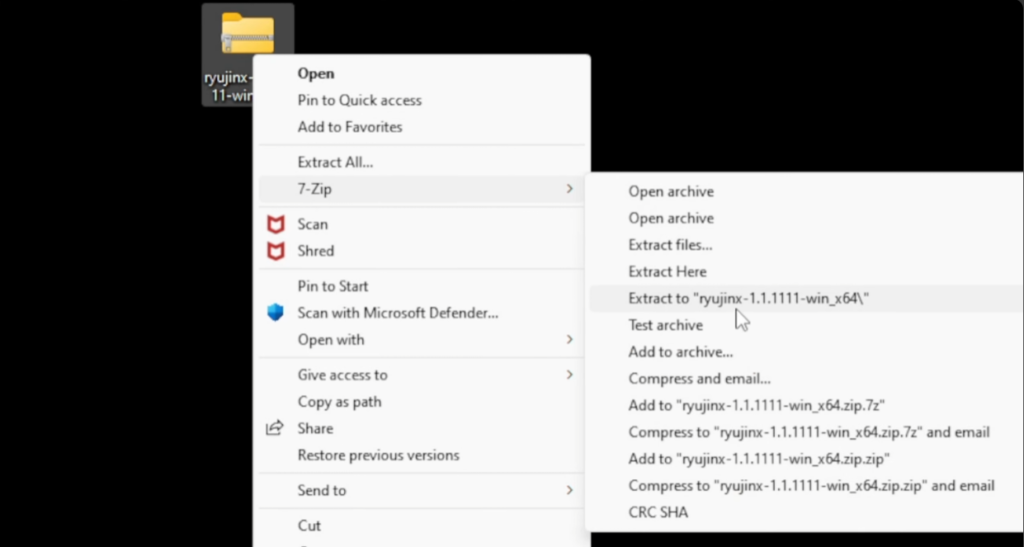
Step 3: Obtain Keys and Firmware.
Obtaining keys and firmware is a complex process, therefore, we recommend following the guide in the video below to understand how to extract keys and firmware files from your Nintendo Switch system.
How to dump Nintendo Switch firmware?
How to dump Nintendo Switch Prod.keys and Title.keys?
Step 4: Open Ryujinx emulator and install Keys
- Extract your prod.keys and title.keys files.
- Open the Ryujinx emulator.
- Go to File > Open Ryujinx folder > System.
- Delete the existing prod.keys and title.keys files.
- Drag and drop the extracted prod.keys and title.keys files into the System folder.
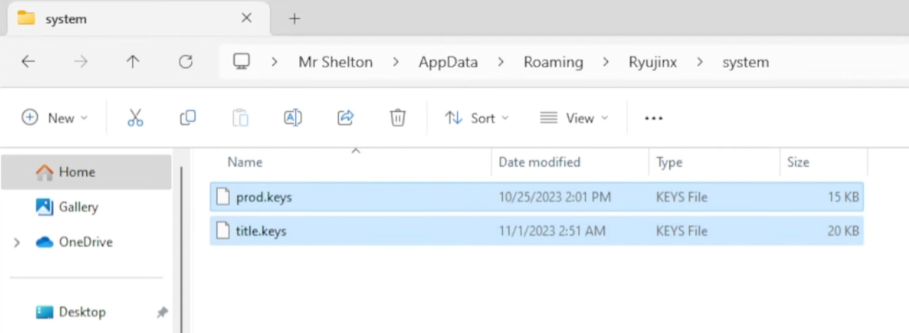
Step 5: Install Firmware
- Go to Tools > Install Firmware > Install firmware from xci or zip. Note: Firmware file does not need to be extracted.
- Locate the downloaded firmware file and select “Open”.
- Click “Install Firmware”.
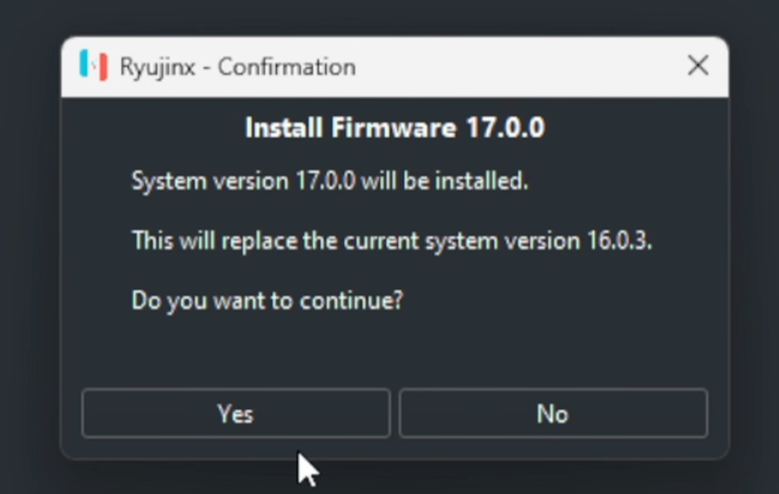
Step 6: Configure Controller
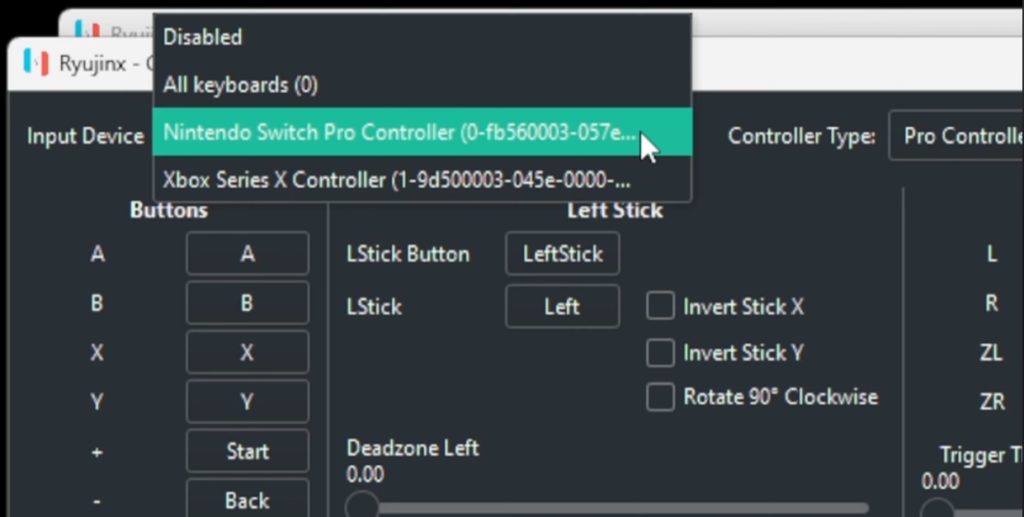
- Go to Options > Settings > Input.
- The emulator works with DualShock, DualSense, Xbox One controller, Xbox Series controller and Nintendo Switch Pro Controller.
- Select your controller type from the dropdown menu.
- If you are using a Nintendo Switch Pro Controller, you don’t need to map the buttons as they are already set up.
- For other controllers, you will need to map the buttons yourself.
- Click on a button box and select the corresponding button on your controller.
- Create a profile name to save your controller mapping.
- Click “Save”.
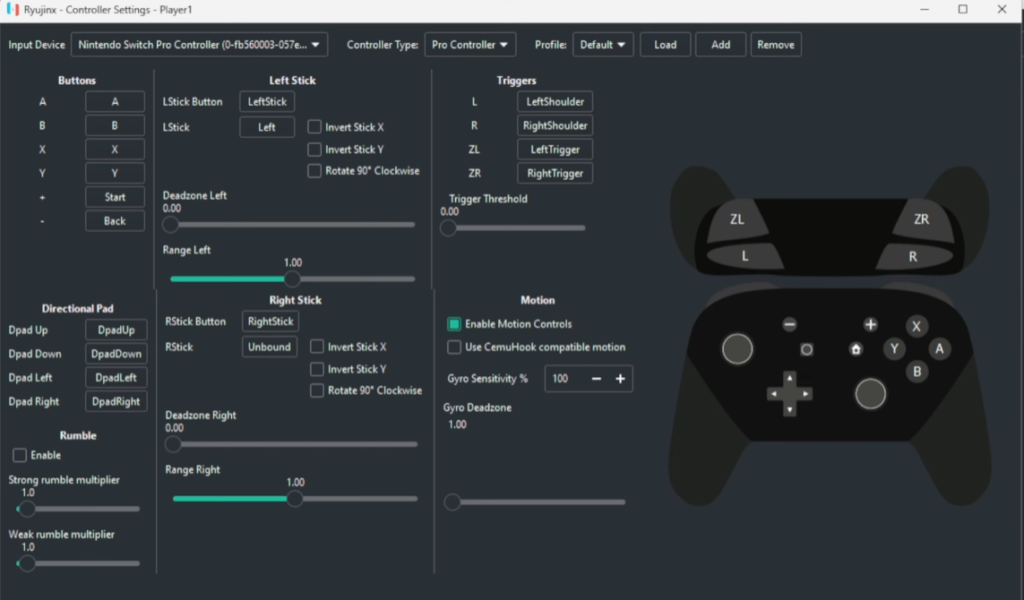
Step 7: Set Graphics on Ryujinx emulator
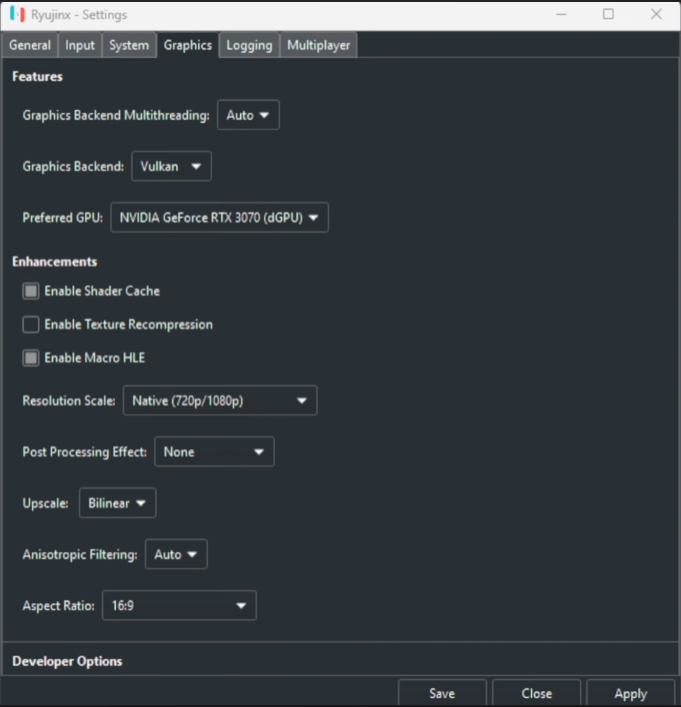
- The default graphics settings are recommended unless you are having performance issues.
- If your game is lagging, you can change the graphics API from Vulkan to OpenGL, lower the resolution scale, lower upscale settings, etc.
Step 8: Add Games to Ryujinx emulator
Make sure your Switch ROMs are in NSP or XCI format.
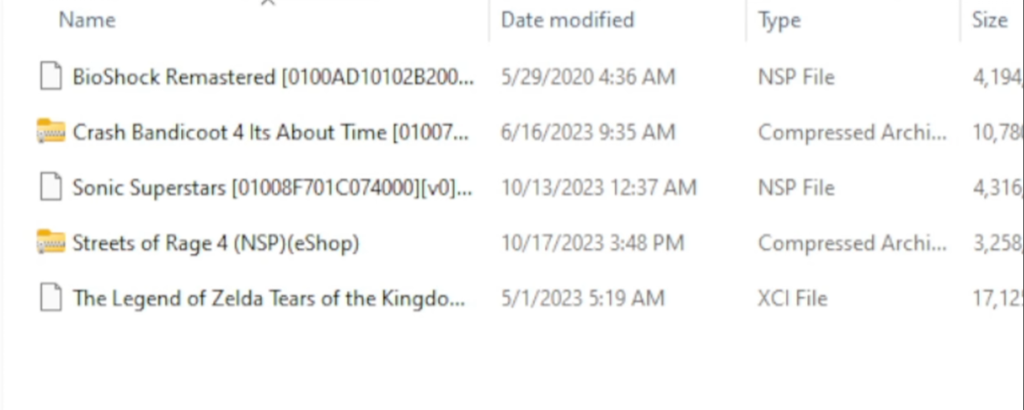
- Extract any compressed Switch ROMs using 7zip.
- Go to Options > Settings > Game Directories.
- Click “Add” and select the folder containing your Switch ROMs.
- You can also add DLC or update files for a particular game by right-clicking on the game and selecting “Manage title updates” or “Manage DLC”.
Step 9: Load a Game
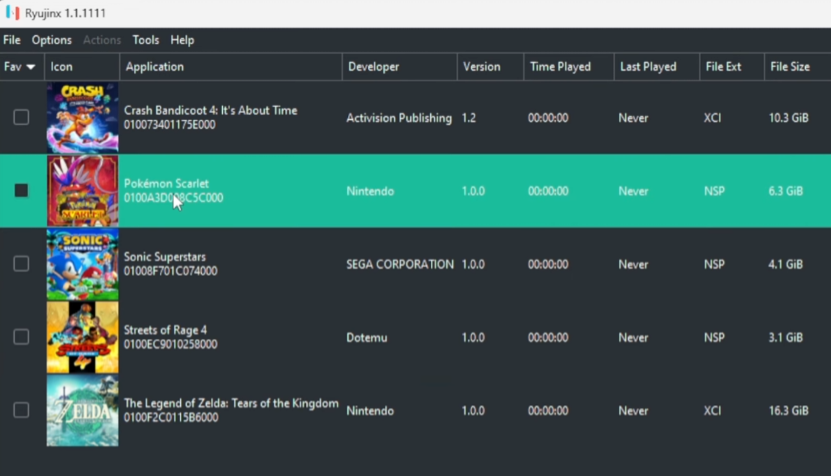
- Click on the game you want to play.
- The game will be loaded in docked mode by default.
- You can switch to full screen mode by going to Options > Enter Fullscreen.
To check what games are compatible with Ryujinx emulator, head out to their compatibility page on Github.
What are advantages of emulating Switch games on PC?
While the Nintendo Switch offers a fantastic portable gaming experience, emulators like Ryujinx can provide some unique benefits:
- Enhanced Graphics: Emulators often tap into the processing power of your PC, allowing you to play Switch games at higher resolutions and smoother frame rates compared to the Switch’s native hardware. Imagine experiencing your favorite Switch titles in glorious 4K!
- Customization: Emulators offer a level of customization not possible on the original console. You can tweak graphics settings, experiment with mods that alter gameplay or visuals, and even use save states to revisit specific moments in your game with ease.
- Accessibility Enhancements: Some emulators allow for modifications that enhance accessibility. This could include features like button remapping, text size adjustments, or visual filters for players with specific needs.
In conclusion, Ryujinx stands as the best Switch emulator for PC. While the original Switch offers portability, Ryujinx unlocks a world of potential benefits. From experiencing games in stunning high resolutions to tinkering with mods and save states, Ryujinx caters to both casual and hardcore gamers alike. Keep in mind that emulating copyrighted games can be a legal gray area, so be sure to check the laws in your region.
If your PC meets the minimum requirements and you’re looking to explore the exciting world of Switch emulation, Ryujinx is definitely worth checking out. With this guide as your roadmap, you’ll be up and running in no time, ready to experience your favorite Switch titles on the comfort and power of your PC.